If you are a furniture manufacturer and wondering how to create a 3D model in multiple design variations, you should definitely consider outsourcing this task to professionals. Namely, to a CGI studio with highly skilled 3D artists, powerful hardware and software, and a convenient CRM system. Why? Because that’s the most effortless way to have your entire product range visualized in 3D.
Here at our 3D rendering company, we’re constantly working to make the process of getting high-quality CGI easier and more efficient for our clients. And in this article, we’d like to share with you the 5 simple steps of the outsource 3D modeling workflow. Check them out!
1. Submit the Scope of Work and References
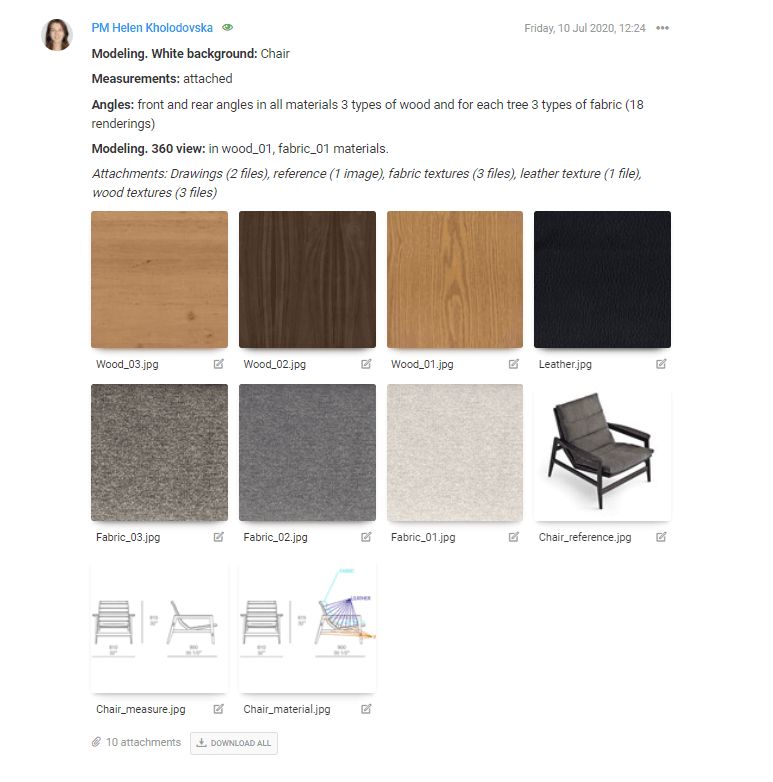
To outsource 3D furniture modeling services, you need to send us a brief including the following:
- a task description;
- technical drawings with measurements;
- photos of materials;
- photos of the product if you have any.
Then, the 3D artist will study those requirements and references to create a photorealistic 3D model of the item.
2. Review Grayscale 3D Model

The next step of the 3D modeling workflow is checking the intermediate result called grayscale render. At this point, the CGI specialist will send you a rendered image of your model without any colors or textures yet. You will check if the geometry and proportions of the product are correct.
Now, if your item has multiple configurations — say, it’s a chair that can have handles of different styles — each option will be a separate 3D model. So, if there are three such variations, then the 3D artist will create three models. And after your approval of their grayscale versions, the CGI specialist will move on to the next part.
3. Review Color 3D Model

At this stage of the outsource 3D modeling workflow, the 3D artist will create a photorealistic 3D rendering showing the model in color, with life-like textures. You’ll need to check whether the materials look true to the real-life samples. Also, you should pay attention to the positioning and intensity of the lighting, as it might make the item appear different in the render than in reality.
The great thing about having a 3D model is that you can have its colors and textures changed as many times as you want, and it doesn’t take a lot of work. All you need to do is send new references to your CGI specialist. And once you’re satisfied with all of the variants, the modeling process is almost complete.
4. Get the Final Renders of the 3D Model
This is the final stage of the outsource 3D modeling workflow on how to create a 3D model in multiple design options. It takes place after the 3D artist has completed the post-production process, which is about giving the finishing touches to the lighting, contrast, and color balance. Here, you’ll receive crisp photorealistic renders showing all of your product variations, in the formats and **types of image resolution** you specified in the brief. At this point, the visuals are ready to use. You can upload them to your website and social media profiles, put them into ads and catalogs, and so on.
5. Store the 3D Model for Further Use


When the project is over, your 3D model will be stored in your personal library in the CRM system in case you need to use it again. For instance, you might create more design options for the item in the future. Or you might want to get some lifestyle renders, a 360-degree view, or a 3D animation. In any case, getting new CG visuals will be extremely easy when you already have a 3D model to work with since it won’t be necessary to create one from scratch.
If you were wondering how to create a 3D model to showcase multiple product variations, you can now be sure that it’s a rather simple process. All you have to do is trust professionals to do it. This way, you will always have brilliant, sales-driving visuals for your marketing campaigns without putting in a lot of effort.

Looking for 3D modeling services? Contact us at CGIFurniture and get photorealistic 3D renders to show your products in the best light!
